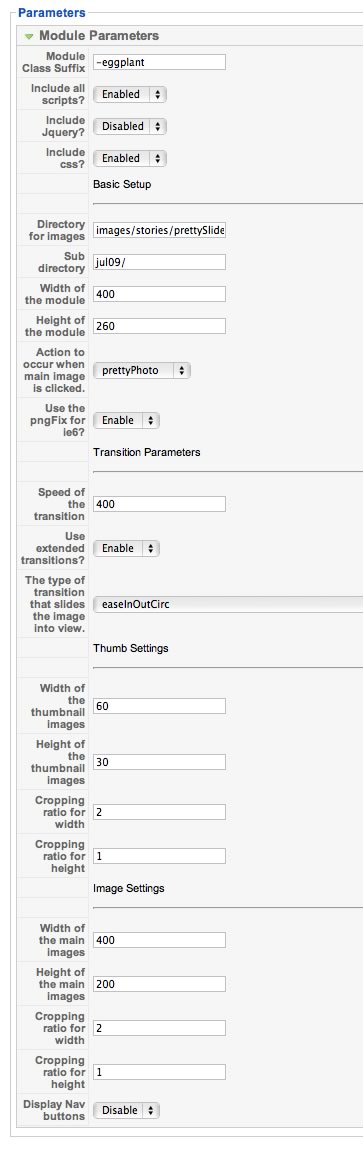Minimoo2 is a completely rewritten version of our previous image slider – Mini Moo Gallery. Minimoo2 uses Jquery and a much smarter way to load images into the gallery which make creating a sliding image gallery almost effortless. Minimoo2 uses jQuery in no conflict mode so it should work with any other script. MiniMoo2 is available for download for all of our template club members.
You can see the Minimoo2 joomla gallery in action in the right sidebar. The images in the demonstration are from the collection of Len Metcalfe.
Minimoo2 features include:
- Minimoo2 uses jQuery in no conflict mode
- Load unlimited images into the module automatically from a folder on your webserver
- Smart Image resizer from Shifting Pixel resizes one image to create thumbnail and main images.
- Easy setting of cropping ratio to crop images to fit desire width or height.
- Your choice of prettyPhoto and Thickbox, open in new window, open in same window as options to display the original image when the image is clicked.
- Belated PNGFix built in for prettyPhoto.
- 31 transitions using the jQuery easing script.
Setup:
The setup for Minimoo2 is relatively easy. Please follow the steps and explanation of the settings below in order to make sure the installation and setup goes smoothly.
Scripts
- Install Minimoo2 as you would install any other extension in Joomla 1.5.
- Select whether you would like to include all of the scripts necessary to run minimoo2. Set this option to yes unless you have removed the references to the javascript and css and referenced it via the index.php file in your template.
- Include jQuery if your template doesnt already include jQuery. An easy way to test this is to view the source of your website and do a search for the work jquery.
- Include Css if you havent moved the references to the scripts or moved the contents of the minimoo2.css file to your template_css.css file.
Folder and basic module setup
- Select the directory for your images. This is the relative path on your web server.
- Select the subfolder path only if your site is placed in a subfolder on your site. eg if your site url is www.example.com/joomla then you need to place joomla/ in this field. If your site is in a subdomain then there is no need to enter a value here.
- Width of the module corresponds to the overall width of the module.
- Height of the module corresponds to the overall height of the sliding area.
Lightbox, link action and transitions:
- Action to occur when main image is clicked – options include none, opens in a new window, opens in the same window, thickbox lightbox, prettyPhoto lightbox.
- Enable pngFix – is used forprettyBox only. This option includes the belated PNG fix and will only have an effect on transparent images used onthe prettyPhoto overlay.
- Speed of the transition – Defines how quickly the image moves from the current slide to the next.
- Extended transitions – Set this option to yes if you want to use any transition other than the default transition (swing). If set to no the jQuery easing script is not loaded which reduces the module footprint.
- Transition type – 31transition types to choose from.
Thumbnail Settings
- Width of the thumbnail images sets the width of the first row of images – final output will depend on the ratio value below.
- Height of the thumbnail images sets the height of the first row of images – final output will depend on the ratio value below. .
- Cropping Ratio for width – controls the ratio of the width of the thumbnail images.
- Cropping Ratio for height – controls the ratio of the height of the thumbnail images.
Main Image Settings
- Width of the main images sets the width of the first row of images – final output will depend on the ratio value below.
- Height of the main images sets the height of the first row of images – final output will depend on the ratio value below. .
- Cropping Ratio for width – controls the ratio of the width of the main images.
- Cropping Ratio for height – controls the ratio of the height of the main images.
Module parameters: